✅ Next Step: Use Your IPTV Subscription Credentials
Once the app is installed, here’s how to activate your IPTV subscription using the credentials you received after subscribing:
- For users of the Xtream Codes API:
Simply enter the following information in the app:
- Username (username)
- Password (password)
- Server URL
- Playlist name (you can customize this)
- For apps compatible with M3U files: Just copy the M3U URL sent to you by email or WhatsApp and paste it into the app.
Important: Your subscription can be used on multiple devices, but not simultaneously. Please use only one device at a time to avoid any service interruptions.
📲 For apps like IBO Player, Set IPTV, SmartOne, etc.
Simply send us a message via WhatsApp or live chat after your purchase with:
-
The MAC address of your device
-
The App ID
✅ We will remotely activate your IPTV subscription for free, so you don’t have to set up anything yourself.
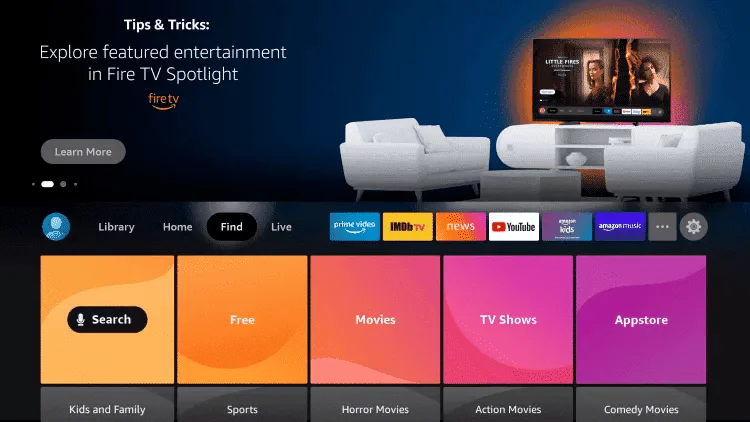 2. Click on Search.
2. Click on Search.
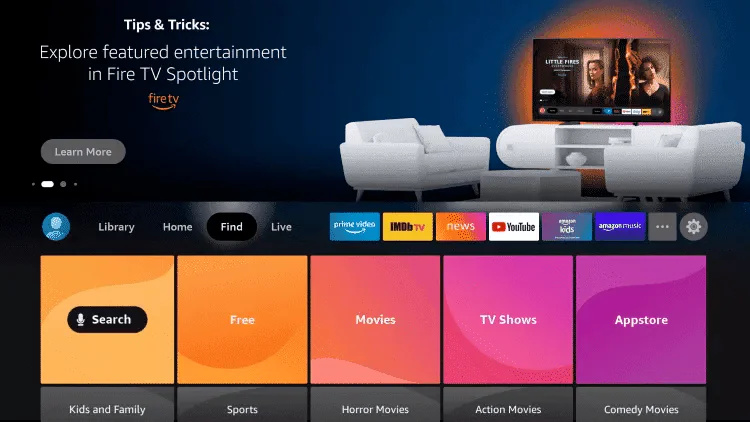 3. Type Downloader in the search bar and select it.
3. Type Downloader in the search bar and select it.
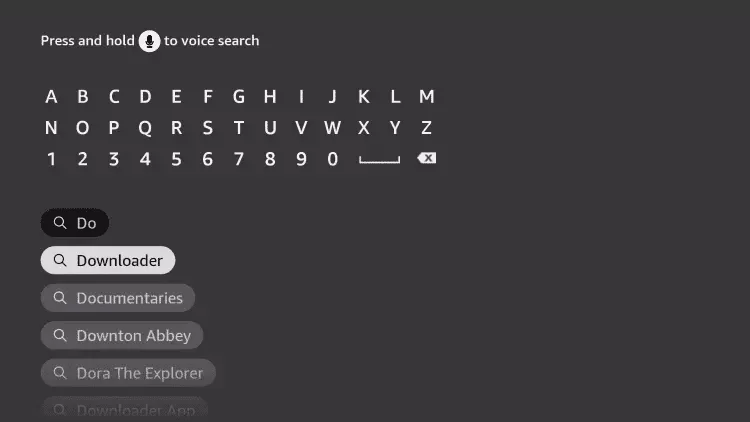 4. Choose the Downloader app from the results.
4. Choose the Downloader app from the results.
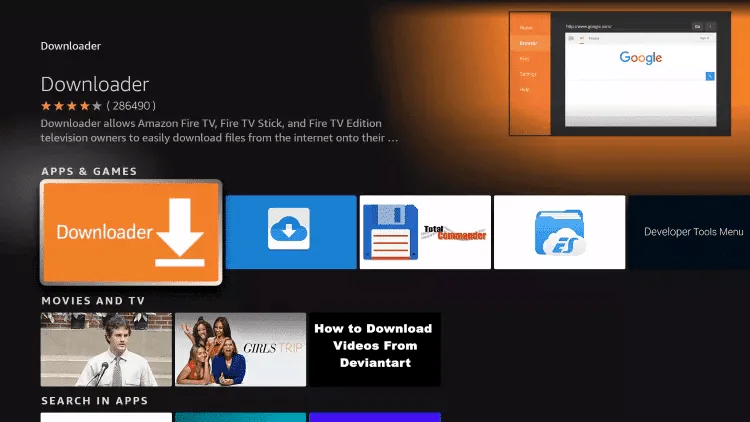 5. Click on Install or Download.
5. Click on Install or Download.
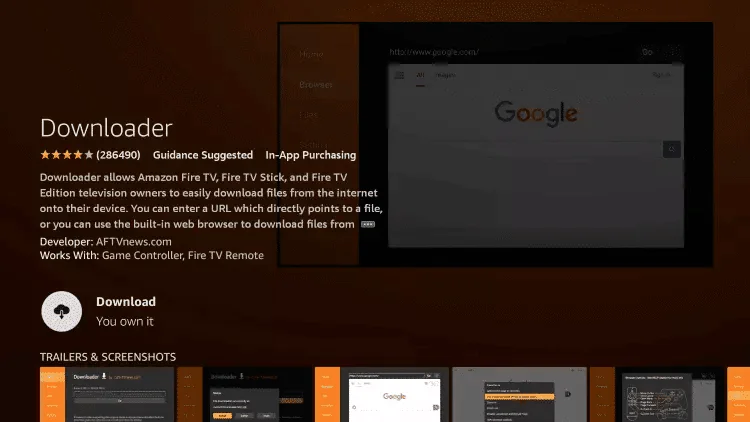 6. Once installed, open the app by clicking Open.
6. Once installed, open the app by clicking Open.
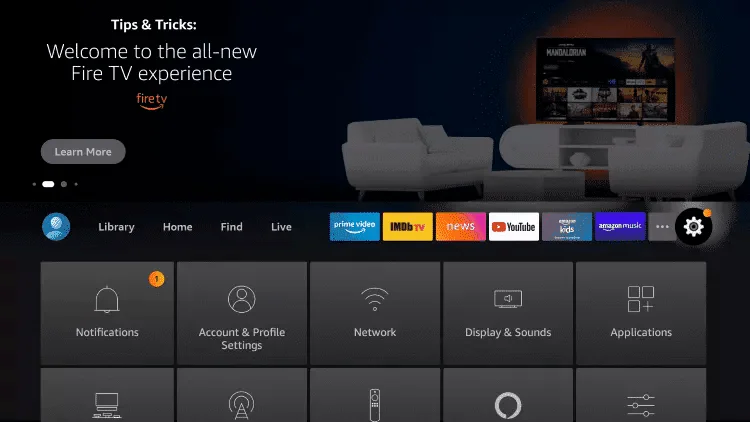 8. Select My Fire TV.
8. Select My Fire TV.
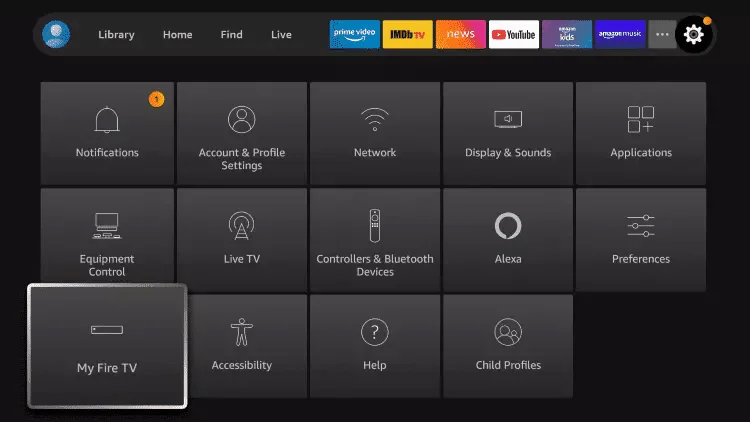 9. Click on Developer Options.
9. Click on Developer Options.
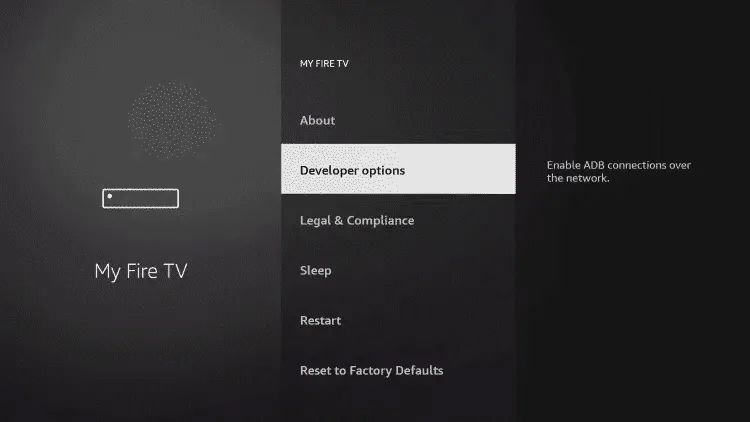 10. Choose Install Unknown Apps.
10. Choose Install Unknown Apps.
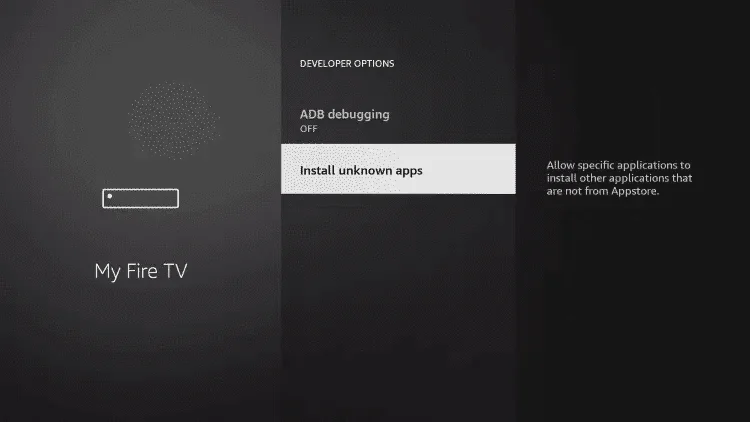 11. Find Downloader and click on it.
11. Find Downloader and click on it.
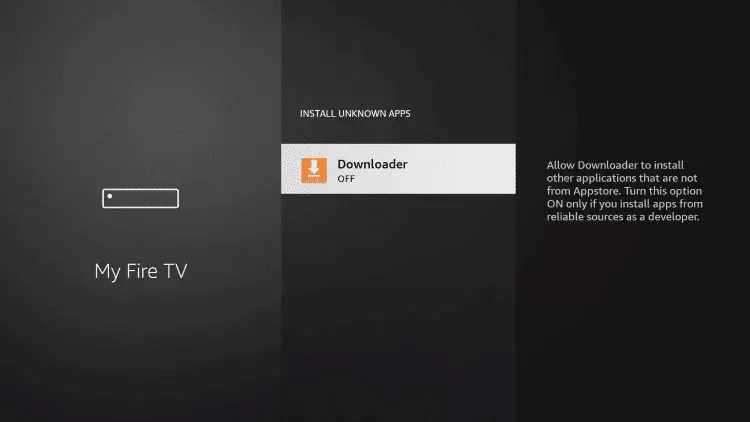 12. Enable the permission to install from this source.
12. Enable the permission to install from this source.
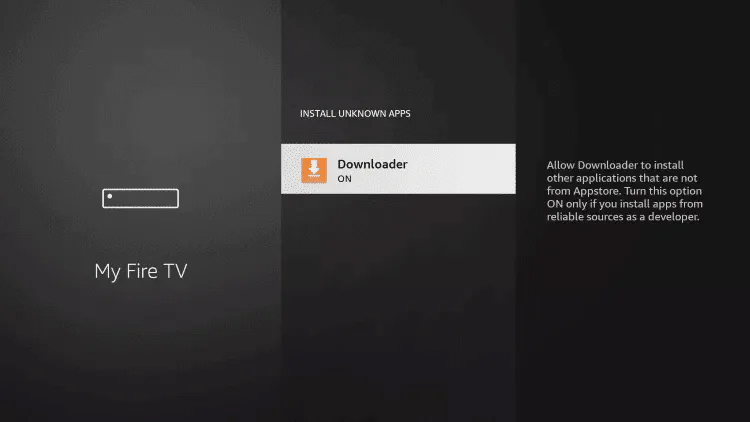 13. Now launch the Downloader app.
13. Now launch the Downloader app.
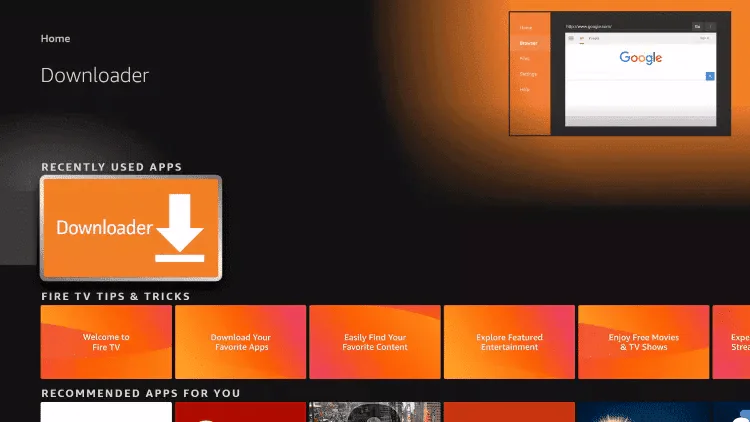 14. On first launch, click Allow.
14. On first launch, click Allow.
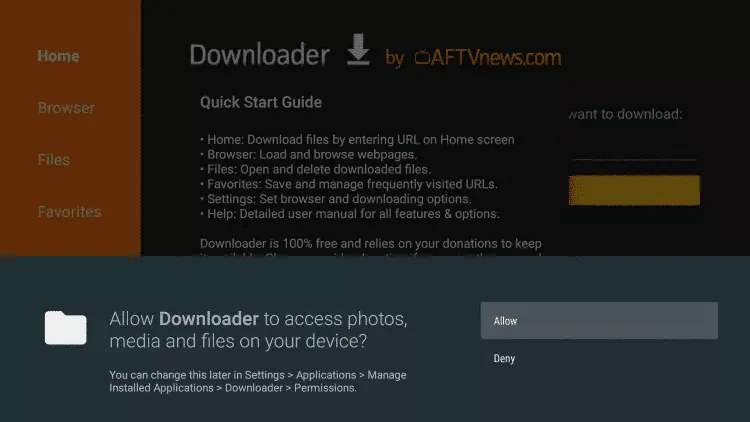 15. Then click OK.
15. Then click OK.
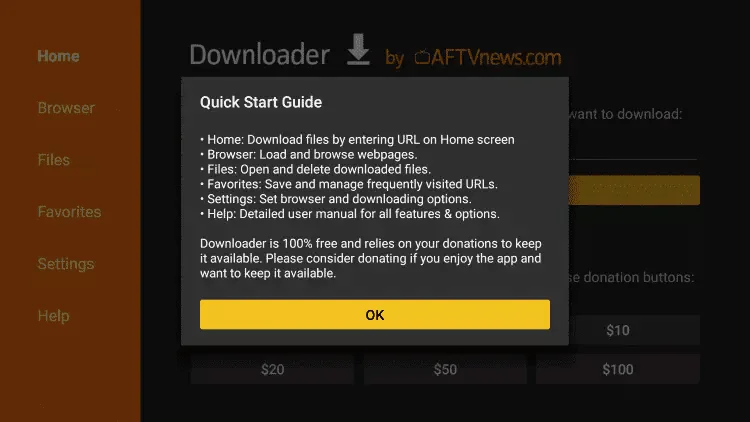 16. In the address field, enter the following link:
https://www.iptvsmarters.com/smarters.apk
or simply enter this code:
16. In the address field, enter the following link:
https://www.iptvsmarters.com/smarters.apk
or simply enter this code:
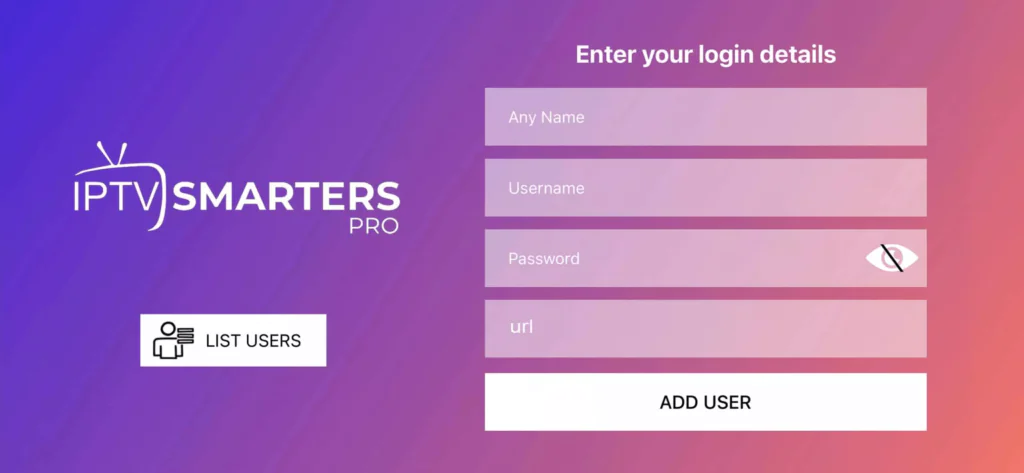 Step 3: Enter the credentials provided after your subscription:
Step 3: Enter the credentials provided after your subscription:
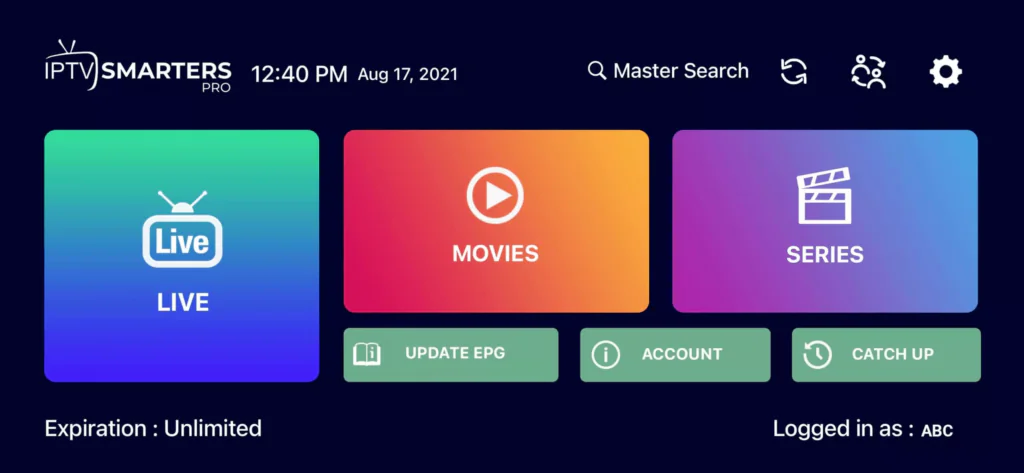 Step 6: Choose your preferred channel group (by theme or country).
Step 7: Click on a channel name to launch it, then double-tap the player to enable full-screen mode.
Step 6: Choose your preferred channel group (by theme or country).
Step 7: Click on a channel name to launch it, then double-tap the player to enable full-screen mode.
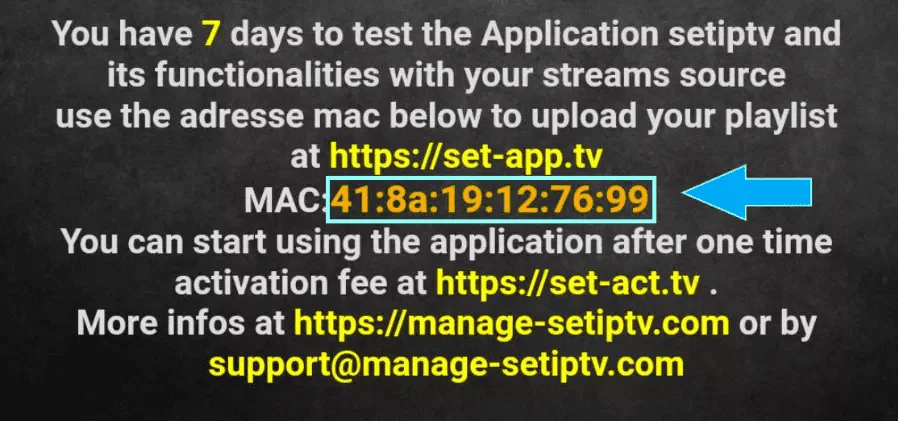 Step 3: Send us your MAC address (and Device Key if required) via WhatsApp, email, or live chat.
Step 4: Wait a few minutes, then restart your TV.
Reopen the app — your IPTV subscription will be activated automatically.
Step 3: Send us your MAC address (and Device Key if required) via WhatsApp, email, or live chat.
Step 4: Wait a few minutes, then restart your TV.
Reopen the app — your IPTV subscription will be activated automatically.